Physical Address
304 North Cardinal St.
Dorchester Center, MA 02124
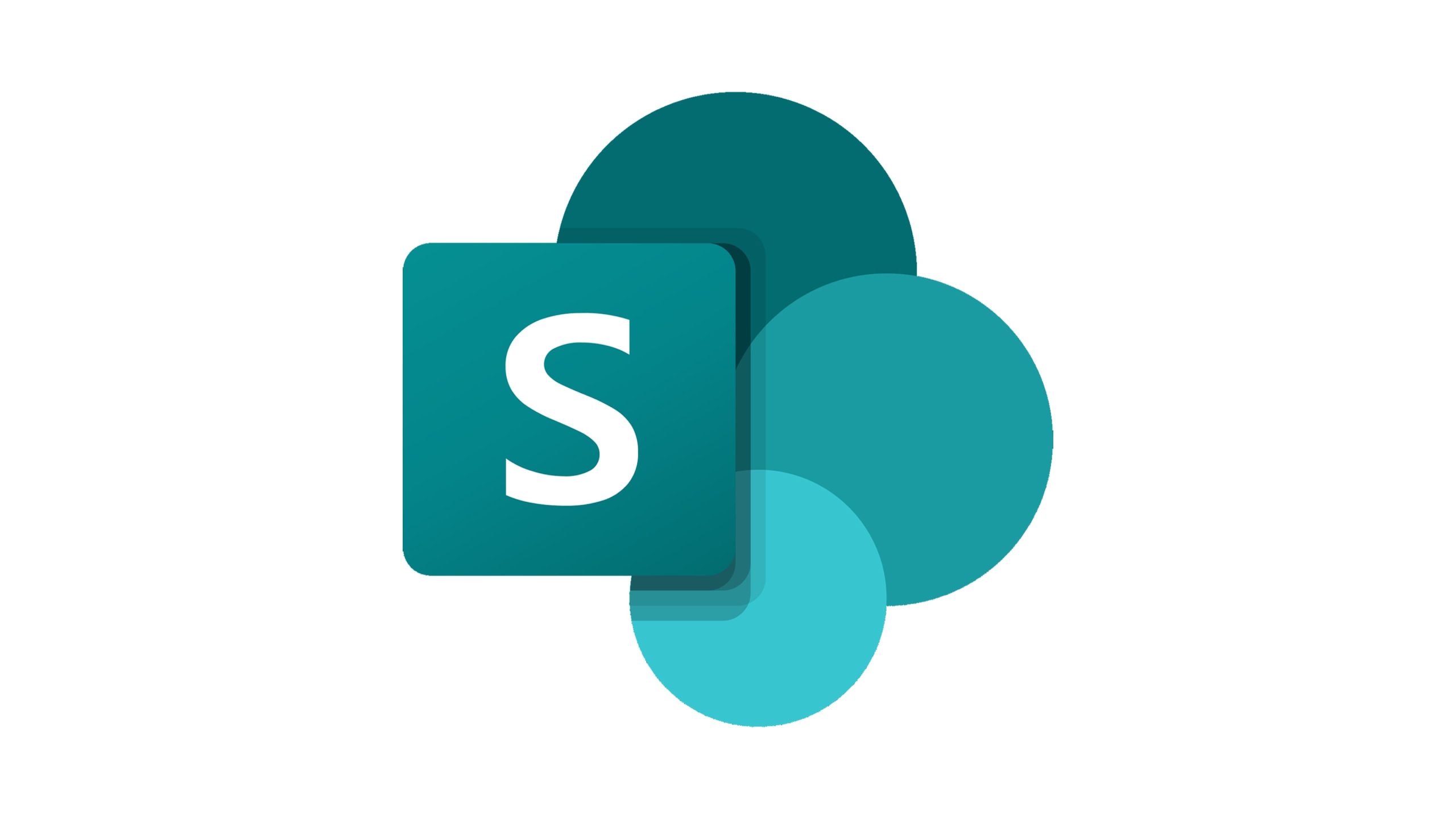
To sync SharePoint libraries to your Mac, you’ll need to use the OneDrive sync app that comes pre-installed with Office 2016 and later. Here’s a step-by-step guide on how to do it:
If you don’t see OneDrive in your Applications, download it from the Mac App Store and install it.
The SharePoint library should now sync to the OneDrive folder on your Mac. You can access it from the Finder under the “OneDrive” section on the sidebar. All the changes you make in this folder will be synced to SharePoint, and vice versa.
Author detail: helpdeskevolution.com:
Name: Yasir Arf
Title: System Network and Security Administrator
Bio:
Yasir is a seasoned professional in the field of Information Technology with a focus on Network System Administration and Cyber Security. With a diploma in Network System Administration and Cyber Security and a certified Microsoft 365 Support Engineer, Yasir brings over 8 years of experience to the table. Currently serving as a System Administrator at IT Experts Agency INC, Yasir has a proven track record of providing exceptional support and solutions in the ever-evolving landscape of IT.
Education:
– Diploma in Network System Administration and Cyber Security
Certifications:
– Certified Microsoft 365 Support Engineer
Work Experience:
– System Administrator at IT Experts Agency INC (Current)
– 8 years of experience in the I.T industry as a Network and System Support Specialist.